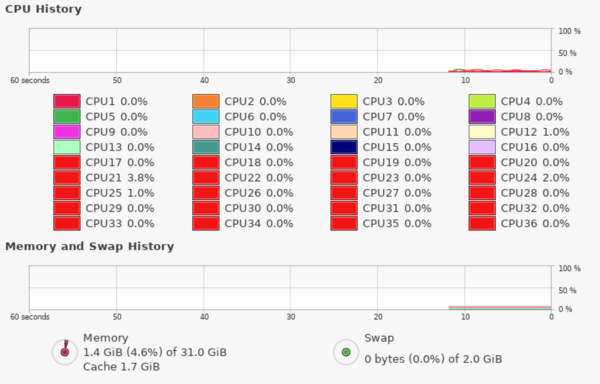Data Server: Difference between revisions
| Line 112: | Line 112: | ||
*[https://www.dell.com/support/kbdoc/en-ba/000128635/dell-servers-what-are-the-raid-levels-and-their-specifications?lang=en#c RAID information ] | *[https://www.dell.com/support/kbdoc/en-ba/000128635/dell-servers-what-are-the-raid-levels-and-their-specifications?lang=en#c RAID information ] | ||
*[https://www.seagate.com/internal-hard-drives/raid-calculator/ RAID Calculator] | *[https://www.seagate.com/internal-hard-drives/raid-calculator/ RAID Calculator] | ||
= Globus | = Globus Personal Connect = | ||
the program is stored in '''/opt/globus/''' | |||
==== to Run ==== | |||
~>/opt/globus/globusconnect & | |||
It will ask you to login, follow the steps and use your FSU credential. | |||
===== enable access of data0 ===== | |||
= Exp Folder format = | = Exp Folder format = | ||
Revision as of 20:50, 5 May 2022
Network IP and Alias
128.186.111.42
pauli.physics.fsu.edu
Spec.
- Dell PowerEdge R540 Rack server
- CPU : Intel Xeon Gold, 36 cores
- RAM : 32 GB
- Storage :
- 1.9TB SSD for OS and /home/ at the rear slot
- 1TB for data (temporary) /mnt/data_1TB at the front slot-1
- 3x16TB for data /mnt/data0 at the front slot-10,11,12
- OS : Ubuntu 20.04
Software
| Software/Code | Info. |
|---|---|
| CERN ROOT 6.26/02 | |
| docker | |
| python3-pip | |
| PtolemyGUI | GUI for DWBA calculation using Ptolemy, it will create a file call DWBA. |
| /opt/Ptolemy/Cleopatra/Isotope.h | a C++ Class (Isotope) for mass20.txt |
| (TBD) twoBodyReaction.h | a C++ Class for A+a→b+B reaction kinematics. |
| (TBD) Radware | |
| gnuscope (via docker) | Only able to run at local, for user Tandem |
| Globus personal connect |
Common Users Account
tandem (fsuphysics888) is the general user account.
Anyone wish to have a personal account can be contact Ryan mailto:rtang@fsu.edu, and provides following information
- full name:
- username:
- email:
User Quota
The default quota for user is 50GB soft limit and 100GB hard limit.
- soft limit: user still can use more than 50G in the next 7 days, after that, this 50G is the hard limit.
- hard limit: user can never use more than 100G.
Setup
sudo apt install quota
edit the /etc/fstab
from this
UUID=fc15d3a2-a49f-4974-8216-5949a740ef80 / ext4 errors=remount-ro 0 1
to this:
UUID=fc15d3a2-a49f-4974-8216-5949a740ef80 / ext4 errors=remount-ro,usrquota 0 1
remount
sudo mount -o remount /
check the new effect
cat /proc/mounts | grep ' / '
/dev/sdc2 / ext4 rw,relatime,quota,usrquota</spam>,errors=remount-ro,stripe=64 0 0
enable the quota
sudo quotacheck -ugm /
This will create /aquota.user
check
sudo quotaon -v / /dev/sdc2 [/]: user quotas turned on
Set user quota
use the command 'setquota' to set user quota, in this example 50G is the soft limit, 100G is the hard limit.
sudo setquota -u <User> 50G 100G 0 0 /
quota report
sudo repquota -s /
Disks available
| Disk | Capacity | Speed | Type | Slot | Command |
|---|---|---|---|---|---|
| / | 1.9 TB | 533 MB/s | SSD | rear-1 | OS disk |
| /mnt/data_1TB | 1 TB | 108 MB/s | HDD | rear-2 | not recommended |
| /mnt/data0 | 48 TB | 419 MB/s | RAID-0 3x16TB HHD | front-1,2,3 | recommended |
Globus Personal Connect
the program is stored in /opt/globus/
to Run
~>/opt/globus/globusconnect &
It will ask you to login, follow the steps and use your FSU credential.
enable access of data0
Exp Folder format
Please use
YYYY_MM_beam_reaction_PI_extra
- YYYY : year in 4 digits
- MM : month is 4 digits
- beam : e.g. 12C
- reaction : e.g. dp
- PI : name of PI
- extra : some extra comments, can be skipped.
For example, Eli perform 12C(d,n)reaction on April, 2022.
2022_04_12C_dn_eli
Mount disk remotely
To mount the disk remotely, need the sshfs installed in the local machine. In Debian/Ubuntu
~>sudo apt install sshfs
Create a mount directory in the local machine (say /mnt/data0)
~>sudo mkdir /mnt/data0
Mounting
~>sudo sshfs -o allow_other YYY@pauli.physics.fsu.edu:XXX /mnt/data0/
where YYY is the user account where XXX is the disk location in the data server.
To mount on startup
edit /etc/fstab
add line
ssh#YYY@pauli.physics.fsu.edu:XXX /mnt/data0/