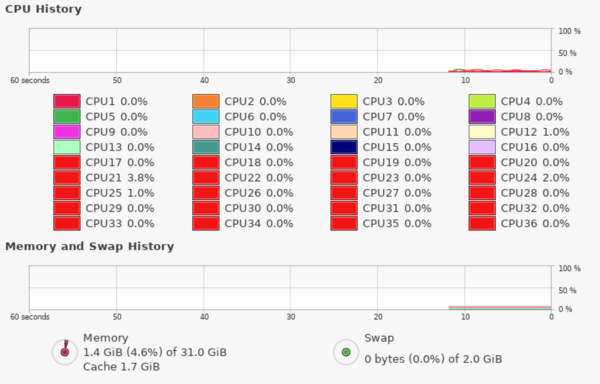Data Server: Difference between revisions
(→Others) |
|||
| Line 113: | Line 113: | ||
= Globus Personal Connect = | = Globus Personal Connect = | ||
the program is stored in '''/opt/ | the program is stored in '''/opt/globusconnectpersonal/''' | ||
==== to Run ==== | ==== to Run ==== | ||
~>/opt/ | ~>/opt/globusconnectpersonal/globusconnect & | ||
It will ask you to login, follow the steps and use your FSU credential. | It will ask you to login, follow the steps and use your FSU credential. | ||
===== enable access of data0 ===== | ===== enable access of data0 ===== | ||
if you cannot access the data0, edit the file at you home '''~/.globusonline/lta/config-path''' | |||
~/,0,1 | |||
/mnt/,1,1 | |||
The 1st line is the access of your home directory, not-share, allow read/write. | |||
The 2nd line is the access of the /mnt/ directory, share, allow read/write. | |||
= Exp Folder format = | = Exp Folder format = | ||
Revision as of 13:44, 6 May 2022
Network IP and Alias
128.186.111.42
pauli.physics.fsu.edu
Spec.
- Dell PowerEdge R540 Rack server
- CPU : Intel Xeon Gold, 36 cores
- RAM : 32 GB
- Storage :
- 1.9TB SSD for OS and /home/ at the rear slot
- 1TB for data (temporary) /mnt/data_1TB at the front slot-1
- 3x16TB for data /mnt/data0 at the front slot-10,11,12
- OS : Ubuntu 20.04
Software
| Software/Code | Info. |
|---|---|
| CERN ROOT 6.26/02 | |
| docker | |
| python3-pip | pip or pip3 are the command |
| PtolemyGUI | GUI for DWBA calculation using Ptolemy, it will create a file call DWBA. |
| /opt/Ptolemy/Cleopatra/Isotope.h | a C++ Class (Isotope) for mass20.txt |
| (TBD) twoBodyReaction.h | a C++ Class for A+a→b+B reaction kinematics. |
| (TBD) Radware | |
| gnuscope (via docker) | Only able to run at local, for user Tandem |
| Globus personal connect |
Common Users Account
tandem (fsuphysics888) is the general user account.
Anyone wish to have a personal account can be contact Ryan mailto:rtang@fsu.edu, and provides following information
- full name:
- username:
- email:
User Quota
The default quota for user is 50GB soft limit and 100GB hard limit.
- soft limit: user still can use more than 50G in the next 7 days, after that, this 50G is the hard limit.
- hard limit: user can never use more than 100G.
Setup
sudo apt install quota
edit the /etc/fstab
from this
UUID=fc15d3a2-a49f-4974-8216-5949a740ef80 / ext4 errors=remount-ro 0 1
to this:
UUID=fc15d3a2-a49f-4974-8216-5949a740ef80 / ext4 errors=remount-ro,usrquota 0 1
remount
sudo mount -o remount /
check the new effect
cat /proc/mounts | grep ' / '
/dev/sdc2 / ext4 rw,relatime,quota,usrquota</spam>,errors=remount-ro,stripe=64 0 0
enable the quota
sudo quotacheck -ugm /
This will create /aquota.user
check
sudo quotaon -v / /dev/sdc2 [/]: user quotas turned on
Set user quota
use the command 'setquota' to set user quota, in this example 50G is the soft limit, 100G is the hard limit.
sudo setquota -u <User> 50G 100G 0 0 /
quota report
sudo repquota -s /
Disks available
| Disk | Capacity | Speed | Type | Slot | Command |
|---|---|---|---|---|---|
| / | 1.9 TB | 533 MB/s | SSD | rear-1 | OS disk |
| /mnt/data_1TB | 1 TB | 108 MB/s | HDD | rear-2 | not recommended |
| /mnt/data0 | 48 TB | 419 MB/s | RAID-0 3x16TB HHD | front-1,2,3 | recommended |
Globus Personal Connect
the program is stored in /opt/globusconnectpersonal/
to Run
~>/opt/globusconnectpersonal/globusconnect &
It will ask you to login, follow the steps and use your FSU credential.
enable access of data0
if you cannot access the data0, edit the file at you home ~/.globusonline/lta/config-path
~/,0,1 /mnt/,1,1
The 1st line is the access of your home directory, not-share, allow read/write.
The 2nd line is the access of the /mnt/ directory, share, allow read/write.
Exp Folder format
Please use
YYYY_MM_beam_reaction_PI_extra
- YYYY : year in 4 digits
- MM : month is 4 digits
- beam : e.g. 12C
- reaction : e.g. dp
- PI : name of PI
- extra : some extra comments, can be skipped.
For example, Eli perform 12C(d,n)reaction on April, 2022.
2022_04_12C_dn_eli
Mount disk remotely
To mount the disk remotely, need the sshfs installed in the local machine. In Debian/Ubuntu
~>sudo apt install sshfs
Create a mount directory in the local machine (say /mnt/data0)
~>sudo mkdir /mnt/data0
Mounting
~>sudo sshfs -o allow_other YYY@pauli.physics.fsu.edu:XXX /mnt/data0/
where YYY is the user account where XXX is the disk location in the data server.
To mount on startup
edit /etc/fstab
add line
ssh#YYY@pauli.physics.fsu.edu:XXX /mnt/data0/
Python3 packages
- apturl 0.5.2
- bcrypt 3.1.7
- blinker 1.4
- Brlapi 0.7.0
- certifi 2019.11.28
- cffi 1.15.0
- chardet 3.0.4
- click 8.1.3
- colorama 0.4.3
- command-not-found 0.3
- cryptography 36.0.2
- cupshelpers 1.0
- dbus-python 1.2.16
- defer 1.0.6
- distro 1.4.0
- distro-info 0.23ubuntu1
- duplicity 0.8.12.0
- entrypoints 0.3
- fasteners 0.14.1
- future 0.18.2
- globus-cli 3.5.0
- globus-sdk 3.8.0
- httplib2 0.14.0
- idna 2.8
- jmespath 0.10.0
- keyring 18.0.1
- language-selector 0.1
- launchpadlib 1.10.13
- lazr.restfulclient 0.14.2
- lazr.uri 1.0.3
- lockfile 0.12.2
- louis 3.12.0
- macaroonbakery 1.3.1
- matplotlib 3.5.2
- monotonic 1.5
- netifaces 0.10.4
- numpy 1.22.3
- oauthlib 3.1.0
- olefile 0.46
- paramiko 2.6.0
- pexpect 4.6.0
- Pillow 7.0.0
- pip 20.0.2
- protobuf 3.6.1
- pycairo 1.16.2
- pycparser 2.21
- pycups 1.9.73
- PyGObject 3.36.0
- PyJWT 2.3.0
- pymacaroons 0.13.0
- PyNaCl 1.3.0
- pyRFC3339 1.1
- PySimpleGUI 4.59.0
- python-apt 2.0.0+ubuntu0.20.4.7
- python-dateutil 2.7.3
- python-debian 0.1.36ubuntu1
- pytz 2019.3
- pyxdg 0.26
- PyYAML 5.3.1
- reportlab 3.5.34
- requests 2.22.0
- requests-unixsocket 0.2.0
- SecretStorage 2.3.1
- setuptools 45.2.0
- simplejson 3.16.0
- six 1.14.0
- ssh-import-id 5.10
- systemd-python 234
- typing-extensions 4.2.0
- ubuntu-advantage-tools 27.7
- ubuntu-drivers-common 0.0.0
- ufw 0.36
- unattended-upgrades 0.1
- urllib3 1.25.8
- usb-creator 0.3.7
- wadllib 1.3.3
- wheel 0.34.2
- xkit 0.0.0